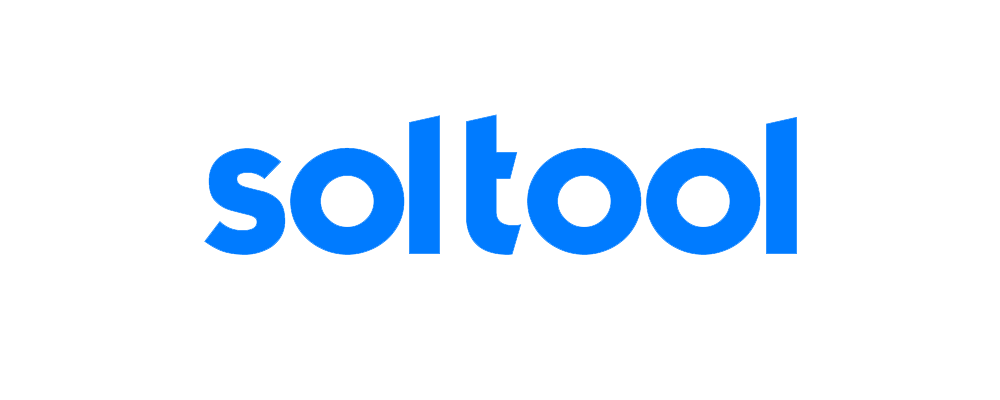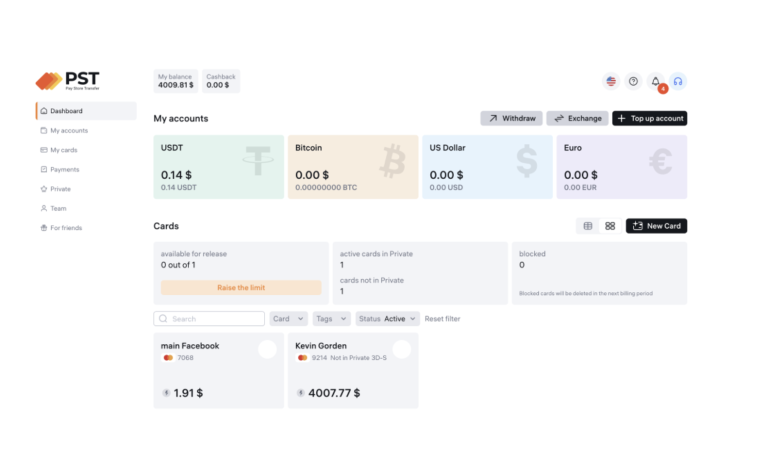How to Create a Solana Token on Mobile Using SolTool.io
If you’ve ever wanted to create your own Solana token but thought it required a computer, you’re in luck! While SolTool.io is designed for desktop browsers, you can still create tokens on mobile using the Phantom Wallet app and its built-in browser.
In this guide, I’ll show you how to create the cheapest Solana token (under $10!) directly from your mobile device. Let’s get started.
Step 1: Install Phantom Wallet
First, you need Phantom Wallet.
- Download and Install Phantom:
- Get Phantom Wallet from the Google Play Store or Apple App Store.
- Create or Import a Wallet:
- If you don’t have a wallet, create a new one and save your secret recovery phrase securely.
- If you already have a Solana wallet, simply import it.
- Fund Your Wallet:
- To create a token, you’ll need a small amount of SOL to cover fees (~0.068 SOL, less than $10).
- Buy SOL via Phantom’s built-in buy feature or transfer from another wallet.
Step 2: Open SolTool.io in Phantom’s Browser

Phantom has a built-in browser that allows you to interact with dApps like SolTool.io.
- Open Phantom Wallet.
- Tap the Browser Icon (usually at the bottom right of the app).

In the address bar, type https://soltool.io and hit enter.
This will load the Solana Token Creator page.
Step 3: Connect Your Wallet
To create a token, you need to connect your Phantom Wallet to SolTool.io.
- Tap “Connect Wallet” at the top-right of the page.
- Select Phantom.
- Approve the connection in the Phantom app.

Now, SolTool.io can interact with your wallet to deploy your token.
Step 4: Customize Your Token
Now, you can set up your custom Solana token:

- Enter Token Name: Choose a unique name (e.g., “MyAwesomeToken”).
- Token Symbol: Pick a ticker (e.g., “MAT”).
- Supply: Decide the total supply (e.g., 1,000,000,000 tokens).
- Decimals: Usually, 9 is standard for Solana tokens.
- Upload a Logo: Tap the upload button to set a token logo (optional).
- Token Description: Add a short description of your token.
- Social Links (Optional): Add links to your website, X (Twitter), Telegram, or Discord.
Step 5: Set Token Permissions
You can customize permissions before minting:
- Revoke Update: Stops future modifications.
- Revoke Freeze: Prevents freezing of tokens.
- Revoke Mint: Disables further minting.
Check or uncheck these options as needed. Better keep checked, or your token will be marked as fraudulent !
Step 6: Pay the Creation Fee & Mint
Now, let’s finalize and create your token:
- Review the details to make sure everything is correct.
- Tap “Create Token”.
- Phantom Wallet will prompt you to approve the transaction.
- Confirm and sign the transaction.
- Wait a few seconds, and your token will be live on the Solana blockchain! 🎉
Step 7: View Your Token
Once the transaction is successful:
- Your new token will appear in Phantom Wallet.
- You can find it on Solana block explorers like Solscan or Explorer.solana.com.
- Make sure to launch it on Raydium more information can be found here
Why Use SolTool.io?
✅ Fast & Easy – No coding required! ✅ Cheapest Token Creation – Under $10 on Solana! ✅ Mobile-Friendly (via Phantom’s Browser) ✅ Instant Token Deployment
Conclusion
Even though SolTool.io is primarily for desktops, you can still create tokens on mobile by using Phantom Wallet’s built-in browser. This method allows you to mint Solana tokens quickly and affordably, all from your phone.
🚀 Try it now at SolTool.io and launch your own token today!